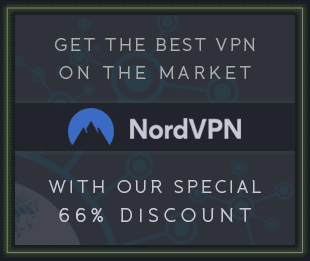Reason RE Rob Papen RPSpec v1.0.0-DECiBEL

Team DECiBEL | 14 Sep 2021 | 1.0MB
A spectrogram is a visual representation of the spectrum of frequencies in a sound or other signal as they vary with time. The RP-Spec spectrogram displays the input and output signal as an FFT Spectrogram, a 30 band (1/3 octave) Bar Spectrogram or a 30 band (1/3 octave) Single line Spectrogram. Various view types are available.
The RP-Spec spectrogram displays the input and output signal as an FFT Spectrogram, a 30 band (1/3 octave) Bar Spectrogram or a 30 band (1/3 octave) Single line Spectrogram.
Modes - The Mode setting switches the display to visualise the left channel, the right channel, or both simultaneously.
Spectrogram functions - The icons on the left-hand side of the Spectrogram display switch the display mode between FFT Spectrogram, Bar Spectrogram, and the Single Line Spectrogram. - Selecting the Line on right draws a line on the display to 'mark' the frequency as a visual aid.
Freeze function -The Freeze function holds the current output of the Spectrogram until it is released again. Use the Freeze function to study the frequency spectrum of your work at a specific point in time.
Boost - The Boost function amplifies the sound fed into the Spectrogram. Please note that this does not make the audio output louder - it only applies to the visualisation engine. Use this function to get a more detailed spectral view of soft passages in your music.
Release / Hold - In Bar / Line mode the maximum values (peak levels) across the spectrum form a continuous line. The Hold function sets the time interval for the display time before it gets refreshed. The Release control determines how long it takes for the spectrum to fall back to a flat line after a reduction in signal levels. In FFT Spectrogram mode, the release value reduces the refresh rate and manifests itself as a slowing down of the Spectrogram. If you experience the Spectrogram as being sluggish, turn down the Release setting.
Back Panel -Here you can find the audio inputs and audio outputs.
You need R2R's Reason release and TEAM R2R Reason Rack Extension Cache Builder
Copy the RackExtension folder to
"%APPDATA%\Propellerhead Software\RackExtensions\"
Copy *.R2RRECACHE file to
"%APPDATA%\Propellerhead Software\R2RRECACHE\"
After you add new RackExtension(s), you need to rebuild the RE cache:
- Just run "RECacheBuilder.exe" from TEAM R2R Reason Rack Extension Cache Builder
- Cache file will be built.
- Done!
We know it's free, but this is required if you use the R2R Reason release.
Big thanks to R2R for sharing their knowledge and providing the resources!