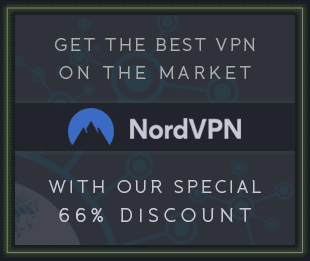REQ: PG MUSIC Band-in-a-Box 2019 include VST for Any DAW Plugin
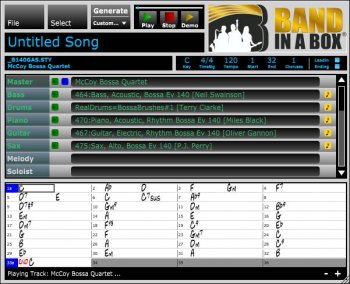
About the
With the VST plugin, you can type in chords, choose the style you’d like and generate your arrangement from the comfort of your digital audio workstation (DAW). We’ve taken the features you love in our classic Band-in-a-Box application and created a plugin that can be used in the DAW of your choice.
for DAW
Reaper Cakewalk Ableton FL Studio Cubase Nuendo Reason Tracktion Pro Tools Audition Studio One.
Installation
We recommend using the VST3 if it is supported by your DAW. The VST3 is installed to C:\Program Files\Common Files\VST3.
By default, the VST2 plugin will be installed into the C:\Program Files\VstPlugins\ folder, but users can choose any location. There are several locations that are used and preferred by different DAWs The most common locations for VST2 plugins are:
C:\Program Files\VstPlugins\
C:\Program Files\Common Files\VST2
C:\Program Files\Cakewalk\VSTPlugins (for Cakewalk)
If you would like to move the VST to another location, you can simply copy and paste from one of these default folders to your desired folder. Once the VST is placed into the correct location, it should be recognized by any DAW which uses that location for its VST folder, but you may need to get your DAW to scan for new plugins. After that, simply drag the Band-in-a-Box DAW Plugin onto whichever track you intend to use it with and it will open and be ready to generate great music!
Features
Open saved MGU/SGU file
Open your favourite Band-in-a-Box file and generate tracks in your favourite DAW. Simply click on the File button to reveal the menu options available. Click the Open File option and select your saved file from the file explorer, generate the tracks and away you go!
Save session to SGU file
Create and save a song session so that you can open it in Band-in-a-Box or Realband, or share with your friends! Find the Save option under the File menu and choose the location you would like to save to.
Edit song settings (name, key, tempo, start, end, #choruses, leadin/ending on or off)
Along with entering chords and selecting various tracks to generate, you can also edit the song settings to specify things like the song name, key, tempo, start bar, end bar, number of choruses, and whether to include a 2-bar lead-in and/or 4-bar ending.
Enter chords in chord table and playback from position. Chord table can be zoomed in/out
Just like Band-in-a-Box, you can enter chords in a chord sheet to use for the generation. Enter chords for any song using standard chord symbols or Band-in-a-Box shortcuts and hotkeys. You can cut, copy and paste from any bar to another bar to make copying sections of a song easy. If you want to play a track from a specific bar, just double click the cell and playback will begin from that position. You can also zoom in/out of the chord sheet using the +/- symbols in the bottom right corner.
Plugin can be resized
The plugin can easily be resized by simply dragging the bottom-right corner of the plugin to the desired size. This information is saved so that any time you open an instance of the plugin to edit/create your song, it will open at the same size.
Select/Generate a style
Select from thousands of Band-in-a-Box styles and build your song by adding chords, setting your key, number of bars, choruses, lead-in and ending. When you are ready, hit the generate button to generate all the tracks you have in your track table. If you would like more custom generation options you can click to reveal the menu options for generation. Then sit back and relax while Band-in-a-Box does all the work!
Select/Generate up to 8 single tracks (RT, UT, Loop, MST, RD, MSolo, MHarm
Apart from selecting a style, you can also select up to 8 single track types. This includes RealTracks, UserTracks, Loops, MIDISuperTracks, RealDrums, MIDISoloist and MIDI Harmony for a MIDI Melody.
Select/Generate RT for 7 Multi-Riffs
You can also select a RealTrack to use for generating Multi-Riffs. Use the Select Menu to choose from a list of available RealTracks or the most previously used RealTrack.
3 pages of tracks (1 = style, 2 = single/special, 3 = multi riffs)
There are 3 pages in the track table in total. The first page is used for Style tracks and will be the default page when there are no tracks (or only style tracks) selected. The second page is used for single tracks like RealTracks, UserTracks, Loops, MIDI SuperTracks, RealDrums, MIDI Soloist and MIDI Harmony for a MIDI Melody. The third page is used for multi-riff tracks.
*The second and third pages will only become visible if they contain a track. Otherwise, the track table view will default to the first page for style tracks.
Play/Pause/Stop generated track
After selecting and generating tracks, you can preview them by pressing the Play button or double clicking on the track square. You can also use shortcut keys like Ctrl A (play from start), Spacebar (play/stop from current position), or Esc to stop playback. This lets you preview your generated tracks before you add them to your digital audio workstation.
Play Demo track of style
Once you have selected a style, you can preview a demo by simply clicking on the Demo play button. This will play a generic demo of the style just like in Band-in-a-Box!
Drag and drop track into another location (DAW or File Explorer) and dragging from “blue” will drag all tracks from that page
One of the greatest features of our new plugin is the ability to drag-n-drop a generated track right into your project without having to leave your digital audio workstation. Once a track has been generated, it can be dragged from the track square next to the track name. Real charts are also generated and can be dragged from the track square on the far right. The master track and first multi riff track both have blue track squares as well to give you the ability to drag all the tracks on that page together.
Plugin attempts to retrieve tempo and playback information from DAW
When you first use the plugin, it will attempt to retrieve tempo information from your digital audio workstation. However, you can still change the tempo in your DAW or the plugin independently from one another. If playback information is available from the host, the plugin will use this information to highlight bars in the chord sheet during playback.
*If the plugin cannot access this information, it will use the default information set.
Location of saved tracks
The plugin creates a unique (time-stamped) folder in “...\bb\BBPlugin\SavedTracks\” every time you generate a track or set of tracks so that when you drag a track to your audio workstation, the original render is saved. However, tracks that have not been dragged to another location will be deleted upon the following generation.
* You can clear your Saved Tracks directory in the Preferences dialog of the plugin.