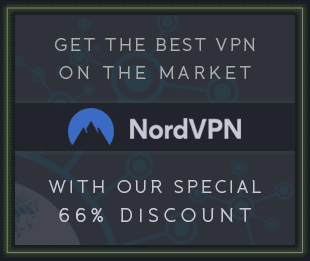Groove3 Sonar X2 Explained TUTORiAL-SYNTHiC4TE

SYNTHiC4TE | TUTORIAL | 1.2 GB
MAKE SONAR X2 YOUR GO TO DAW
Cakewalk has done it again, this time taking their flagship DAW SONAR to the next level, adding tons of new features and functions. SONAR X2 is here and Eli Krantzberg is the man with the plan, showing you all of its ins and outs. Eli begins with the basics such as basic audio and MIDI hardware setup and settings, interface overviews, bussing and auditioning loops, using the Synth Tab to browse and load soft synths and cool Time Ruler & Transport tips. Next, Eli goes deeper and gets into recording MIDI and Audio, customizing your workflow, editing in Track View, using Markers, the Track Inspector and Clip Properties.
Eli then shows you how to work with Groove Clips, the Piano Roll View, Auto-Punch Recording, Loop Recording and working with Take Lanes. Mixing is next on the menu with lessons on customizing the Console View, Multi-Port Instruments and Track Folders, working with real-time effects and effect chains. He then wraps up the series with advanced mixing techniques such as using Sends and Busses, EQ and Compression, Automation Modes and Lanes, the ProChannel and final mix and fade out.
If you're going to make SONAR X2 your main DAW, this series will take you from slow to pro in no time... Get Sonar X2 Explained today.
Product Highlights
45 Tutorials / Over 5 Hours Total Runtime
For all beginner to intermediate SONAR X2 users
Tutorials written by DAW master Eli Krantzberg
Simple to use video control interface for Mac & PC
The Basics
9:49
Lift Off!
Overview of basic audio and MIDI hardware setup and settings.
7:34
Language
Explore some of the basic terminology and concepts used in the SONAR X2 project hierarchy, and learn about the common file types available.
5:51
Look
Take a first look around the SONAR X2 interface and learn about the basic elements of the interface.
7:30
Listen
Explore the Browser, see how to manually set up a preview bus and audition audio loops at various tempo, and learn how to work with the various docking options.
10:04
Synth Rack Intro
See how to use the Browser's Synth tab to load soft synths, and then use the Media tab to audition MIDI Files as well as load clips and create tracks.
10:18
NOWs The Time!
Explore some of the ways of moving the NOW time to various playback positions.
9:03
Time Ruler & Transport Tips
Discover how to zoom directly from the time ruler, change and add time ruler formats, and how to use some additional transport commands to control playback.
Recording
6:02
Metronome Setup
Watch as we manually create a bus for the metronome output, and set the various parameters to customize the click and count off.
4:44
Basic MIDI Recording
Listen as a MIDI drum track is set up and recorded to a click, and see how to create additional MIDI tracks routed to a single software synth.
8:28
Input Quantize
Learn how to set up a custom quantize template and use it to quantize mIDI recordings immediately on input.
6:44
Recording with the Arpeggiator
Discover the rhythmic possibilities available with SONAR X2's arpeggiator, and how to load, save, and edit it's presets and parameters.
8:24
Basic Audio Recording
See how to set inputs, arm multiple tracks, set various recording preferences, check levels, and record an audio track.
2:07
Input Echo
See how to use the Input Echo function to monitor the audio signal from SONAR X2 while recording, and how to mute the sound card input in the Windows 7 Control Panel.
Working with the Display
5:46
Track Display Shortcuts
Learn several useful keyboard shortcuts for managing the view and sizing of the tracks in the Track View.
7:01
Zooming Techniques
Discover different ways of zooming and scrolling the display using menu commands, keyboard shortcuts, the mouse and mouse wheel with various modifiers, and the new SONAR X2 Auto Zoom feature.
7:21
Track Display Options
Learn how to load and display custom icons, how to customize which elements are displayed in the different classes of channel strips using the Track Control Manager, how to modify the meter display; and how to export track templates.
8:13
Clips Pane Display Options
Control and modify the clip information displayed in the Clips Pane, and see how to set the double click behavior, rename clips and tracks, and change the clip colors.
Editing in Track View
4:38
Editing Quickstart
Explore Track Filter and edit filter settings, and learn how to call up the various tools using the Tool HUD.
8:39
Working with the Tools
Discover the functions of each of the main edit tools, how to make both clip based edits and time based edits, and how to use the hidden scrub and zoom tools.
5:11
The Smart Tool
The Smart Tool combines the most commonly used functions of the other edit tools. Learn how to use it's various functions based on it's position in Clips and different modifier key combinations.
7:54
Smart Snap
Discover the various absolute and relative snap based editing functions, and see how the new smart snap and secondary snap features work.
8:25
Using Markers
Markers are useful for jumping to preset locations, making time based selections, and simple visual organization. Watch as markers are created and edited within a project.
8:34
Split, Drag, Paste & Link
Learn how some of the various options for splitting, copying, pasting, and linking clips work
6:51
The Track Inspector
Explore the anatomy of the various channel strip types, and learn more about the Track properties inspector controls.
4:56
Clip Properties
Discover some of the ways audio and MIDI clips are edited from the Clips Properties Inspector.
Advanced Editing
7:18
Quantizing with AudioSnap
Watch as we put AudioSnap to work, quantizing the shaker part non-destructively, and then render it as a new clip.
4:37
Working with Groove Clips
See how easy it is to turn an audio file into a loop that will follow project pitch and tempo, using the Groove Clip Inspector properties.
5:47
The Piano Roll View Display
Learn how to customize which Piano Roll View window elements are displayed, how to work with multiple tracks simultaneously, and some simple selection techniques.
5:56
Note Editing in Piano Roll View Pt. 1
Watch as notes are trimmed, transposed, glued, scrubbed, quantized,and erased.
6:43
Note Editing in Piano Roll View Pt. 2
See how individual or multiple notes are created using either the Smart Tool or the Freehand Draw tool.
8:04
Nudge, Tab & Inspect
Learn how to use the Event Inspector Module, combined with the Nudge and Tab commands to speed up your work flow.
Recording Techniques
4:31
Auto Punch Recording
Discover how to punch in and replace portions of live audio recordings using SONAR X2's Auto Punch functions.
6:50
Loop Recording
See how Loop playback and recording is set up and is used to capture multiple passes over a specified range either to take lanes or to newly created audio tracks.
10:32
Working with Take Lanes
Discover how take lanes are used to edit together composite tracks using a variety of techniques including muting, splitting, and clip isolation.
Mixing
7:09
Customizing the Console View
Learn how to hide or reveal various elements and track types in the Console View, and hwo to customize the look and response of the meters.
6:22
Multi-Port Instruments & Track Folders
See how to assign multiple outputs in Session Drummer for effects processing of the individual elements, and then pack all of the newly created tracks together into a Track Folder.
7:59
Working with Real-Time FX
Discover how effects processing is applied either to complete tracks or specific clips, and how to navigate the plug-in properties page controls.
8:52
FX Chains 2.0 - Yeah!
Learn how to consolidate multiple plug-ins into FX Chains, and how to assign customizable controls in the FX Chain Container window.
8:25
Sends & Busses
Watch as the Insert Send Assistant is used to create sends simultaneously on multiple tracks to a new Bus with a Breverb plug-in, and how busses are created and set up for use as sub groups.
8:32
ProChannel QuickStart
Learn how to load, sort, replace, manage, and work with the various ProChannel elements. See how to insert FX Chains directly in between the ProChannel modules and how to call up the new Console Emulation module as the first plug-in on all tracks simultaneously.
7:35
EQ & Compression
Look and listen to how EQ and compression are applied to the various elements in the mix.
8:00
Automation Modes & Lanes
Learn how the different automation modes work, and see how to use the new automation lanes functions to organize multiple automation envelopes.
5:23
Drawing & Editing Automation
Discover how to edit exisiting automation nodes, as well as how to create new automation directly in the Clips Pane using the various pattern tools.
4:56
Working with MIDI CC Messages
Learn how to assign MIDI Continuous Controller messages to specific synth controls, and then animate their movement in the Piano Roll View's Controller Pane.
11:28
Final Mix & Fade Out
Watch as some final automation and limiting is applied; and then listen as the complete mix is exported to a CD quality audio file in real time.