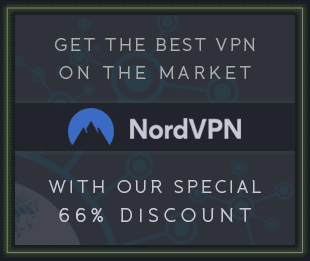Analog Obsession BLENDEQ v2.0 VST VST3 AU AAX WiN macOS [FREE]
![Analog Obsession BLENDEQ v2.0 VST VST3 AU AAX WiN macOS [FREE] screenshot](https://audioz.download/uploads/posts/2023-05/thumbs/1683824269_1793911013.webp)
FREE | 11 May 2023 | 12.6 MB
BLENDEQ is the latest addition to Analog Obsession collection. It's "Dual-Circuit" analog modeling equalizer with "Blendable" bands.
There are two different equalizers with matched frequencies. "A" is famous "American" Equalizer and "N" is famous "Non-American" Equalizer. Frequency points are based on "N" model.
You can simply blend two different (parallel) equalizers "section by section". Even, line amps!
"N" has really smooth character with line amp and equalizer. You can get smoother transients and more blended sound with "N" line amp.
And "A" has punchy transients and more smack!
It's really easy to use and fun equalizer! For example, you can add punchy low end with "A" and silky highs with "N". And more possibilities!
FEATURES
- 4 Band Dual-Circuit Equalizer with Pre-Filters
- Each band has its own "BLEND" knob to mix two paralel equalizers.
- Line Amp ("IN" knob) will boost and blend amps, at the same time. All the way left is "N" line amp with +24dB. And all the way right is "A" line amp with +24dB.
- Filters (HPF & LPF) are placed before line amps to feed amps "usable" frequency range according to your choice. This will help line amps to process only "needed" frequency range.
- ANALOG OBSESSION (Label) will engage 4x Oversampling
- BLENDEQ (Label) will link all "BLEND" knobs to Low Band's BLEND knob. So, you can easily blend each band with one knob. This will help you to match all BLEND knobs if you want to use only "N" or "A" line amp.
- Touchscreen support
- Resizable interface. Simple "Bottom Right Corner Handle" to resize. 50% to 200%.
*Resizing Tip: When you duplicate plug-in, it will remember current state of GUI size. But if you load new instance, it will be opened at default size. To get rid of this issue, simply follow these steps;
1. Open plug-in for the first time
2. Resize GUI according to your screen resolution or you liking before setting any knobs
3. Save this state as default preset with your DAW
Now, you will be able to load new instances with same size.
(If you want to go default size, simply double click to resize handle.)
AVAILABLE FORMATS
VST3 / AU / AAX Native - Audiosuite | Mac 10.11 - 13.X | Intel / Apple Silicon
VST3 / AAX Native - Audiosuite | Windows 10 - 11
Mac Versions require a graphic card that supports “Metal”
Windows Versions require a graphic card that supports “OpenGL”
VERSION 2.0 - 11.5.2023
- Improved DSP and CPU usage
- Apple Silicon Support
- Added AAX support
- Added resizable UI feature
- Added touch-screen support