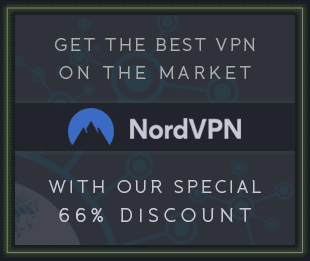DJ Swivel Knocktonal v1.1.0 WiN [MOCHA]
![DJ Swivel Knocktonal v1.1.0 WiN [MOCHA] screenshot DJ Swivel Knocktonal v1.1.0 WiN [MOCHA] screenshot](https://audioz.download/uploads/posts/2022-03/1646313334_knock.png)
MOCHA | VST3/AAX | WiN | 8.0 MB
Knocktonal is a note-based resonance enhancer, allowing users to boost (or cut) resonances as well as their corresponding harmonic overtones. Simply put, Knocktonal allows drum tuning via eq, without the need for re-pitching samples. This can be quite useful, as destructive re-pitching or pitch shifting will often affect the tonality of sounds in negative ways. This may include unwanted augmentation of the transients, texture, attack, and decay of your sounds. Knocktonal allows these resonance boosts/cuts to be controlled statically, or dynamically with either automation or MIDI input, the latter of which can create some incredibly unique sounding melodic pitch augmentation. Knocktonal can also be used to turn simple drum sounds like short kicks, into 808’s with a long tail by narrowing the resonance Q control (#10 on plugin overview).
SUBTRACTIVE EQ
The subtractive EQ section of Knocktonal is designed to remove any unwanted resonating frequencies that pre- exist in the audio you’re working with. This is useful in order to achieve a “blank slate”, before enhancing any new resonances. As with the additive resonance section of the plugin, the Subtractive EQ can be controlled in several ways. First, statically, by simply setting the note and leaving it. This is useful for one-shot drum sounds that are identical throughout the performance. The subtractive EQ can also be controlled dynamically for sounds that have shifting resonances, such as a melodic performance. This can be done in two ways. First, by using automation, and second, by sending a MIDI signal to MIDI Channel 2 of the plugin.
RESONANCE EQ
The resonance EQ section is where the power of Knocktonal really shines. This is the primary place where usage will occur. The resonance EQ is designed to push a root note, and all accompanying harmonic overtones, both even and odd. You can also set the resonance EQ to Octave mode by turning off the Overtones button, which allows control over all octaves of the root note. As with the subtractive EQ, the additive resonance EQ can be controlled both statically, and dynamically via automation or MIDI input.
1. Resonance Note – This bubble handle is both a note selector, determining the note where resonance is added, as well as a gain slider, allowing increased volume of the resonating note chosen. This note can also be selected using the keyboard portion of the plugin interface, and can also be controlled vis MIDI input using MIDI Channel 1.
2. Keyboard – The Keyboard is used as both a display, showing you which notes have been selected for both the resonance EQ (perpetually displayed)
and subtractive EQ (dynamically displayed when engaging with the subtractive controls).
3. Focus – Focus frequency of resonance EQ.
When the link button (#9) is turned on, this focus frequency will always follow the note/octave selected on the main note bubble or the keyboard. When link is turned off, this parameter allows you to adjust where the center resonance frequency lands, including in between octaves.
4. Range – Focus width of resonance EQ defines how much of the resonance is added to either higher and lower octaves, or to the harmonics in case overtones mode is on.
5. Link – The link button locks the focus frequency to the primary note selected.
6. Q – Bandwidth of the resonance EQ. When resonance bands are narrowed sufficiently, this creates a long tail allowing drum sounds to stretch out. This is quite useful on kick drums to convert them to 808s.
7. Bands – Number of bands of resonance EQ. This parameter is only available while Overtones mode is turned on, and allows you to select between 1 and 30 bands for resonances.
8. Blend – Mix of odd and even overtones. When
the knob is all the way to the left, only odd order harmonics are present. To the right, only even order harmonics.
9. Overtones – This button switches between Overtones mode, and Octave mode. When the button is turned off, only octaves of the root note are boosted (eg. Every instance of F#).
+ System checks bypassed: it loads faster than the original