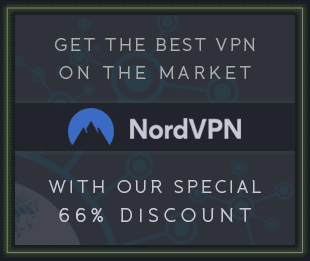REQ: Top MIDI Editing Features in Logic Pro X's Piano Roll Editor
Display
Like all of Logic’s editors, the Piano Roll has a Link and a Catch button, which ensures that any region selected in the Tracks area will automatically display its content in the Piano Roll, and that what you’re hearing will always be visible in the editor. Other display options let the user show or hide MIDI data other than notes, which now means Automation and MIDI CC data—see below. For zooming, the Piano Roll has most of the same options as the main Tracks area, including the ability to zoom in on a specific rubber-banded area.
To consolidate the display, Collapse mode filters the note display at the left by showing only notes that actually have note data. This is primarily for drums, where it provides for a kind of pattern editing display complete with drum note names with some factory instruments.
Color
Several color-coding options are available for notes in the main Piano Roll editing area. The main one is Velocity—the 0-127 velocity range is represented by a spectrum of colors ranging from purple (quietest)->blue->green->yellow->orange->red for the loudest notes. Alternatively the notes can take on the color of the region, useful when viewing/editing multiple selected regions; color based on MIDI Channel is also possible. A new option is for the color to reflect the Articulation ID of the notes when that metadata is present, to help in editing that Logic-specific aspect of a MIDI/instrument performance.
Basic Editing / Tools
The Logic Piano Roll offers all the usual editing features you’d expect and since these are pretty much universal I won’t dwell on those familiar features too much. Naturally you can drag notes around for time and pitch (freely or snapping to a musical grid), adjust the length of notes, and easily Option-drag to copy notes—these editing features offer the same options as region editing in the Tracks area. While the Piano Roll doesn’t have a dedicated text editor for note values (pitch, start time), it’s easy to open an Event Float (Option-E) and make quick numerical changes there. Of course the regular Event List also offers this capability, but the Event Float can easily be stashed in a corner of the screen without taking up too much real estate on smaller monitors.
Consistent with the Tracks area and other editors, Piano Roll has a dual Tool menu, where you can specify a primary and a secondary (Command key) tool. The primary is the Pointer, of course; the secondary defaults to the Pencil tool, but many people reset this as the Velocity tool (make the change and re-save the Screenset), as this is maybe the most common note editing activity. A less-common tool is the Brush tool, which offers a way to quickly add a sequence of notes by dragging in the editing area; the current Quantize value determines the number of steps/notes created as you drag with the Brush—this is a nice step-editing alternative to dropping in notes one at a time.
Time Handles
A relatively recent feature is Time Handles, a way to easily time-stretch/squeeze notes. When enabled from the Functions submenu, Time Handles let you make a selection of a group of notes, and then compress or expand time by dragging on either handle, with helpful visual feedback. This can be useful in a wide range of scenarios; personally I find it helpful for tweaking the timing of drum fills (in an un-quantized) drum part. Real drummers often rush a fill slightly, coming in a little early on the next downbeat, and then subtly shifting back to the click. Time Handles makes it easy to either fix an overly-rushed fill, or add a little natural musical feel (push) to a too-perfectly-timed fill.
Continuous Control (Automation/MIDI)
New to Logic 10.4 is a change in the display of continuous data in the Piano Roll. Now both Automation data and MIDI data can be shown in the same area at the bottom of the tab, enabled by the view option above. Both Track-based and Region-based Automation and MIDI data can be displayed and edited, making the Piano Roll a central location for dealing with not only notes but control data as well. Of course the Step Editor is still available when you need to see/edit multiple lanes of MIDI data.
The Inspector
The Piano Roll has its own Inspector area, shown or hidden from the View submenu. Here you can Quantize selected notes in time and/or pitch, including partial time quantize Strength and Swing options, and scale-based pitch quantizing. Velocity tweaks can also be made quickly to groups of selected notes. Sometimes these options—especially the time quantize feature—can be a little confusing, since there’s also a region-based Quantize option in the main Inspector. Either can affect notes in a region; obviously the Region-based Quantize affects all notes in a selected region, even if no individual notes are selected in the Piano Roll display, while the Piano Roll Quantize affects only selected notes.
Top MIDI Editing Features in Logic Pro X's Piano Roll Editor
Joe Albano on Feb 15, 2018 in Logic Pro 0 comments
SHARE:
Logic's Piano Roll Editor has hidden depths, and some new features that arrived with the 10.4 update. Joe Albano shares his MIDI editing secrets with you...
Logic’s Piano Roll Editor is probably the first destination for most people when they want to edit MIDI data in a track/region. Most of its features should be familiar to anyone who’s ever used this type of editor in any DAW, but it does provide a number of unique features on top of the basic editing options. Here’s a brief look at some of those.
Logic’s Piano Roll Editor
Display
Like all of Logic’s editors, the Piano Roll has a Link and a Catch button, which ensures that any region selected in the Tracks area will automatically display its content in the Piano Roll, and that what you’re hearing will always be visible in the editor. Other display options let the user show or hide MIDI data other than notes, which now means Automation and MIDI CC data—see below. For zooming, the Piano Roll has most of the same options as the main Tracks area, including the ability to zoom in on a specific rubber-banded area.
To consolidate the display, Collapse mode filters the note display at the left by showing only notes that actually have note data. This is primarily for drums, where it provides for a kind of pattern editing display complete with drum note names with some factory instruments.
Collapse mode
Color
Several color-coding options are available for notes in the main Piano Roll editing area. The main one is Velocity—the 0-127 velocity range is represented by a spectrum of colors ranging from purple (quietest)->blue->green->yellow->orange->red for the loudest notes. Alternatively the notes can take on the color of the region, useful when viewing/editing multiple selected regions; color based on MIDI Channel is also possible. A new option is for the color to reflect the Articulation ID of the notes when that metadata is present, to help in editing that Logic-specific aspect of a MIDI/instrument performance.
Logic’s color-coding options for the Piano Roll (top-to-bottom: by Velocity; by Region; by Articulation)
Basic Editing / Tools
The Logic Piano Roll offers all the usual editing features you’d expect and since these are pretty much universal I won’t dwell on those familiar features too much. Naturally you can drag notes around for time and pitch (freely or snapping to a musical grid), adjust the length of notes, and easily Option-drag to copy notes—these editing features offer the same options as region editing in the Tracks area. While the Piano Roll doesn’t have a dedicated text editor for note values (pitch, start time), it’s easy to open an Event Float (Option-E) and make quick numerical changes there. Of course the regular Event List also offers this capability, but the Event Float can easily be stashed in a corner of the screen without taking up too much real estate on smaller monitors.
Consistent with the Tracks area and other editors, Piano Roll has a dual Tool menu, where you can specify a primary and a secondary (Command key) tool. The primary is the Pointer, of course; the secondary defaults to the Pencil tool, but many people reset this as the Velocity tool (make the change and re-save the Screenset), as this is maybe the most common note editing activity. A less-common tool is the Brush tool, which offers a way to quickly add a sequence of notes by dragging in the editing area; the current Quantize value determines the number of steps/notes created as you drag with the Brush—this is a nice step-editing alternative to dropping in notes one at a time.
Entering notes with the Brush tool
Time Handles
A relatively recent feature is Time Handles, a way to easily time-stretch/squeeze notes. When enabled from the Functions submenu, Time Handles let you make a selection of a group of notes, and then compress or expand time by dragging on either handle, with helpful visual feedback. This can be useful in a wide range of scenarios; personally I find it helpful for tweaking the timing of drum fills (in an un-quantized) drum part. Real drummers often rush a fill slightly, coming in a little early on the next downbeat, and then subtly shifting back to the click. Time Handles makes it easy to either fix an overly-rushed fill, or add a little natural musical feel (push) to a too-perfectly-timed fill.
Using Time Handles
Continuous Control (Automation/MIDI)
New to Logic 10.4 is a change in the display of continuous data in the Piano Roll. Now both Automation data and MIDI data can be shown in the same area at the bottom of the tab, enabled by the view option above. Both Track-based and Region-based Automation and MIDI data can be displayed and edited, making the Piano Roll a central location for dealing with not only notes but control data as well. Of course the Step Editor is still available when you need to see/edit multiple lanes of MIDI data.
The display of Automation & MIDI controller data in the Piano Roll in Logic 10.4
The Inspector
The Piano Roll has its own Inspector area, shown or hidden from the View submenu. Here you can Quantize selected notes in time and/or pitch, including partial time quantize Strength and Swing options, and scale-based pitch quantizing. Velocity tweaks can also be made quickly to groups of selected notes. Sometimes these options—especially the time quantize feature—can be a little confusing, since there’s also a region-based Quantize option in the main Inspector. Either can affect notes in a region; obviously the Region-based Quantize affects all notes in a selected region, even if no individual notes are selected in the Piano Roll display, while the Piano Roll Quantize affects only selected notes.
Complementary Quantize options in the Region Inspector and Piano Roll Inspector
A little experimentation will show that both can be active at the same time—you can quantize an entire region, and then go in and quantize just certain selected notes in the region to a different quantization value within the Piano Roll. And since both are non-destructive, you can always restore the original unquantized performance at any time.
Articulation
Another new feature in Logic 10.4 is the option to edit Articulation ID metadata in the Piano Roll. Articulation ID is Logic’s proprietary method for tagging individual notes with a particular articulation, which can now also be selected and recorded in realtime via keyswitching. When this feature is active on a track, the Articulation menu is added to the Piano Roll Inspector; you can select notes and tag them or re-tag them with a particular Articulation ID. This can often be easier than trying to switch articulations in realtime, and it also makes it possible to go back and add articulation metadata to a previously-recorded performance.
Like all of Logic’s editors, the Piano Roll has a Link and a Catch button, which ensures that any region selected in the Tracks area will automatically display its content in the Piano Roll, and that what you’re hearing will always be visible in the editor. Other display options let the user show or hide MIDI data other than notes, which now means Automation and MIDI CC data—see below. For zooming, the Piano Roll has most of the same options as the main Tracks area, including the ability to zoom in on a specific rubber-banded area.
To consolidate the display, Collapse mode filters the note display at the left by showing only notes that actually have note data. This is primarily for drums, where it provides for a kind of pattern editing display complete with drum note names with some factory instruments.
Color
Several color-coding options are available for notes in the main Piano Roll editing area. The main one is Velocity—the 0-127 velocity range is represented by a spectrum of colors ranging from purple (quietest)->blue->green->yellow->orange->red for the loudest notes. Alternatively the notes can take on the color of the region, useful when viewing/editing multiple selected regions; color based on MIDI Channel is also possible. A new option is for the color to reflect the Articulation ID of the notes when that metadata is present, to help in editing that Logic-specific aspect of a MIDI/instrument performance.
Basic Editing / Tools
The Logic Piano Roll offers all the usual editing features you’d expect and since these are pretty much universal I won’t dwell on those familiar features too much. Naturally you can drag notes around for time and pitch (freely or snapping to a musical grid), adjust the length of notes, and easily Option-drag to copy notes—these editing features offer the same options as region editing in the Tracks area. While the Piano Roll doesn’t have a dedicated text editor for note values (pitch, start time), it’s easy to open an Event Float (Option-E) and make quick numerical changes there. Of course the regular Event List also offers this capability, but the Event Float can easily be stashed in a corner of the screen without taking up too much real estate on smaller monitors.
Consistent with the Tracks area and other editors, Piano Roll has a dual Tool menu, where you can specify a primary and a secondary (Command key) tool. The primary is the Pointer, of course; the secondary defaults to the Pencil tool, but many people reset this as the Velocity tool (make the change and re-save the Screenset), as this is maybe the most common note editing activity. A less-common tool is the Brush tool, which offers a way to quickly add a sequence of notes by dragging in the editing area; the current Quantize value determines the number of steps/notes created as you drag with the Brush—this is a nice step-editing alternative to dropping in notes one at a time.
Time Handles
A relatively recent feature is Time Handles, a way to easily time-stretch/squeeze notes. When enabled from the Functions submenu, Time Handles let you make a selection of a group of notes, and then compress or expand time by dragging on either handle, with helpful visual feedback. This can be useful in a wide range of scenarios; personally I find it helpful for tweaking the timing of drum fills (in an un-quantized) drum part. Real drummers often rush a fill slightly, coming in a little early on the next downbeat, and then subtly shifting back to the click. Time Handles makes it easy to either fix an overly-rushed fill, or add a little natural musical feel (push) to a too-perfectly-timed fill.
Continuous Control (Automation/MIDI)
New to Logic 10.4 is a change in the display of continuous data in the Piano Roll. Now both Automation data and MIDI data can be shown in the same area at the bottom of the tab, enabled by the view option above. Both Track-based and Region-based Automation and MIDI data can be displayed and edited, making the Piano Roll a central location for dealing with not only notes but control data as well. Of course the Step Editor is still available when you need to see/edit multiple lanes of MIDI data.
The Inspector
The Piano Roll has its own Inspector area, shown or hidden from the View submenu. Here you can Quantize selected notes in time and/or pitch, including partial time quantize Strength and Swing options, and scale-based pitch quantizing. Velocity tweaks can also be made quickly to groups of selected notes. Sometimes these options—especially the time quantize feature—can be a little confusing, since there’s also a region-based Quantize option in the main Inspector. Either can affect notes in a region; obviously the Region-based Quantize affects all notes in a selected region, even if no individual notes are selected in the Piano Roll display, while the Piano Roll Quantize affects only selected notes.
Top MIDI Editing Features in Logic Pro X's Piano Roll Editor
Joe Albano on Feb 15, 2018 in Logic Pro 0 comments
SHARE:
Logic's Piano Roll Editor has hidden depths, and some new features that arrived with the 10.4 update. Joe Albano shares his MIDI editing secrets with you...
Logic’s Piano Roll Editor is probably the first destination for most people when they want to edit MIDI data in a track/region. Most of its features should be familiar to anyone who’s ever used this type of editor in any DAW, but it does provide a number of unique features on top of the basic editing options. Here’s a brief look at some of those.
Logic’s Piano Roll Editor
Display
Like all of Logic’s editors, the Piano Roll has a Link and a Catch button, which ensures that any region selected in the Tracks area will automatically display its content in the Piano Roll, and that what you’re hearing will always be visible in the editor. Other display options let the user show or hide MIDI data other than notes, which now means Automation and MIDI CC data—see below. For zooming, the Piano Roll has most of the same options as the main Tracks area, including the ability to zoom in on a specific rubber-banded area.
To consolidate the display, Collapse mode filters the note display at the left by showing only notes that actually have note data. This is primarily for drums, where it provides for a kind of pattern editing display complete with drum note names with some factory instruments.
Collapse mode
Color
Several color-coding options are available for notes in the main Piano Roll editing area. The main one is Velocity—the 0-127 velocity range is represented by a spectrum of colors ranging from purple (quietest)->blue->green->yellow->orange->red for the loudest notes. Alternatively the notes can take on the color of the region, useful when viewing/editing multiple selected regions; color based on MIDI Channel is also possible. A new option is for the color to reflect the Articulation ID of the notes when that metadata is present, to help in editing that Logic-specific aspect of a MIDI/instrument performance.
Logic’s color-coding options for the Piano Roll (top-to-bottom: by Velocity; by Region; by Articulation)
Basic Editing / Tools
The Logic Piano Roll offers all the usual editing features you’d expect and since these are pretty much universal I won’t dwell on those familiar features too much. Naturally you can drag notes around for time and pitch (freely or snapping to a musical grid), adjust the length of notes, and easily Option-drag to copy notes—these editing features offer the same options as region editing in the Tracks area. While the Piano Roll doesn’t have a dedicated text editor for note values (pitch, start time), it’s easy to open an Event Float (Option-E) and make quick numerical changes there. Of course the regular Event List also offers this capability, but the Event Float can easily be stashed in a corner of the screen without taking up too much real estate on smaller monitors.
Consistent with the Tracks area and other editors, Piano Roll has a dual Tool menu, where you can specify a primary and a secondary (Command key) tool. The primary is the Pointer, of course; the secondary defaults to the Pencil tool, but many people reset this as the Velocity tool (make the change and re-save the Screenset), as this is maybe the most common note editing activity. A less-common tool is the Brush tool, which offers a way to quickly add a sequence of notes by dragging in the editing area; the current Quantize value determines the number of steps/notes created as you drag with the Brush—this is a nice step-editing alternative to dropping in notes one at a time.
Entering notes with the Brush tool
Time Handles
A relatively recent feature is Time Handles, a way to easily time-stretch/squeeze notes. When enabled from the Functions submenu, Time Handles let you make a selection of a group of notes, and then compress or expand time by dragging on either handle, with helpful visual feedback. This can be useful in a wide range of scenarios; personally I find it helpful for tweaking the timing of drum fills (in an un-quantized) drum part. Real drummers often rush a fill slightly, coming in a little early on the next downbeat, and then subtly shifting back to the click. Time Handles makes it easy to either fix an overly-rushed fill, or add a little natural musical feel (push) to a too-perfectly-timed fill.
Using Time Handles
Continuous Control (Automation/MIDI)
New to Logic 10.4 is a change in the display of continuous data in the Piano Roll. Now both Automation data and MIDI data can be shown in the same area at the bottom of the tab, enabled by the view option above. Both Track-based and Region-based Automation and MIDI data can be displayed and edited, making the Piano Roll a central location for dealing with not only notes but control data as well. Of course the Step Editor is still available when you need to see/edit multiple lanes of MIDI data.
The display of Automation & MIDI controller data in the Piano Roll in Logic 10.4
The Inspector
The Piano Roll has its own Inspector area, shown or hidden from the View submenu. Here you can Quantize selected notes in time and/or pitch, including partial time quantize Strength and Swing options, and scale-based pitch quantizing. Velocity tweaks can also be made quickly to groups of selected notes. Sometimes these options—especially the time quantize feature—can be a little confusing, since there’s also a region-based Quantize option in the main Inspector. Either can affect notes in a region; obviously the Region-based Quantize affects all notes in a selected region, even if no individual notes are selected in the Piano Roll display, while the Piano Roll Quantize affects only selected notes.
Complementary Quantize options in the Region Inspector and Piano Roll Inspector
A little experimentation will show that both can be active at the same time—you can quantize an entire region, and then go in and quantize just certain selected notes in the region to a different quantization value within the Piano Roll. And since both are non-destructive, you can always restore the original unquantized performance at any time.
Articulation
Another new feature in Logic 10.4 is the option to edit Articulation ID metadata in the Piano Roll. Articulation ID is Logic’s proprietary method for tagging individual notes with a particular articulation, which can now also be selected and recorded in realtime via keyswitching. When this feature is active on a track, the Articulation menu is added to the Piano Roll Inspector; you can select notes and tag them or re-tag them with a particular Articulation ID. This can often be easier than trying to switch articulations in realtime, and it also makes it possible to go back and add articulation metadata to a previously-recorded performance.