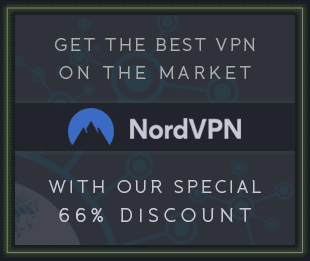KONTAKT - 12,6 GB
KONTAKT - 12,6 GBWe are super happy to launch the RaR Signature Range with an incredibly detailed and realistic-sounding drum kit instrument for Kontakt and the free Kontakt Player, featuring one of the world's finest and most technically skilled professional musicians - Martin France!
We captured not only Martin's musical expertise, but also his exceptional collection of drums and cymbals - from a very rare 1920s snare drum to classic ride cymbals from the 1960s and 1970s. Martin performed on three core kits, each characteristic of a different era, as well as additional pieces chosen for their versatility and colour. We recorded 36 kit pieces in all, for a total of nearly 33,000 samples.
Martin's performances were recorded in a huge church with really fantastic acoustics. We have designed the instrument so that you can go from a vast roomy explosive sound to a completely dry 'dead room' sound in an instant, or anything in-between. Having a professional mix engineer in the RAR team enabled us to optimise mic placement, choice of microphones and mic channels, and control over the decay of each mic.
The result is a stunningly dynamic and natural acoustic drum library that is unusually easy to tweak. We've provided simple controls that let you focus on making music, rather than getting distracted by technical options. And Martin's clean and precise playing complements live and acoustic music, unlike many over-hyped drum libraries. The onboard processing also enables easy integration with programmed and hard electronic music!
Wrapped in an elegant interface and powered by an advanced voice handling script, Martin France Drums is simply one of the most realistic-sounding drum kit instruments with which to play and program.
THE INTERFACEThe interface is split into four pages for ease of use and simplicity of design. We've focused on streamlined yet powerful controls that are useful for making music, rather than cluttering the interface with distracting options.
PERFORMANCE PAGE
1. Kit pieces
Click any kit piece to select it for editing. It will highlight, indicating that it is now the focus of the kit piece menu and controls. The selected kit piece will be affected by the piece-specific controls on the interface.
Drum manufacturer names and models are provided for identification only, and do not imply endorsement by the manufacturer.
2. Kit piece selection menu
Click to change the instrument loaded for the currently selected kit piece. You can also unload the currently selected kit piece, so that it is removed from your computer’s RAM.
3. Kit piece audition button
Triggers a hit of the currently selected kit piece. If there are multiple articulations associated with the current kit piece, in the case of a hihat for example, each press of the button will cycle to the next articulation.
4. Overhead mic volume
Controls the relative volume of all the overhead mics used for the currently selected kit piece.
This dial, and the other mic volume dials described below, are separate from the mixer page, and enable more intricate mixing of multi-mic’d drums than a standard mixing console would allow.
5. Room mic volume
Controls the relative volume of all the room mics used for the currently selected kit piece.
6. Close mic volume
Controls the relative volume of all the close mics used for the currently selected kit piece.
7. Tune dial
Controls the tuning in semitones of the currently selected kit piece, up to +/-36 semitones. Hold the shift button while turning this dial for fine tuning adjustments.
8. Room mic decay dial
Controls the decay of all the room mics used for the currently selected kit piece.
This dial, and the other mic decay dials described below, are super useful for removing or lessening the sound of the church in a very musical way.
9. Overhead mic decay dial
Controls the decay of all the overhead mics used for the currently selected kit piece.
10. Close mic decay dial
Controls the decay of all the close mics used for the currently selected kit piece.
11. Link buttons
When a link button is active, the dials above the button control the volume, decay or tuning for all kit pieces, not only the currently selected kit piece.
12. Articulation hit volume dials
These dials control the volume (+/-12db) of each available articulation for the currently selected kit piece.
These have been included primarily in case your e-drums do not have enough, or fine enough, adjustment for multi-zone pads. For example, you may like to adjust the relative levels of rimshot and centre hit on the snare pad.
13. Articulation MIDI note assignment dials
These dials set the MIDI notes that trigger each articulation for the currently selected kit piece.
14. Articulation MIDI learn buttons
These buttons activate MIDI learn for each articulation for the currently selected kit piece.
Click the button below the articulation that you would like to assign, then hit the pad or key on your MIDI controller that you want to use to trigger it.
The MIDI note assignment knob above the button will update to display the name of the trigger note.
15. Tom convolution resonance dial
This dial becomes active only when a tom is selected. It adds some realistic tom resonance if the decay of the currently selected tom has been dramatically shortened, for example to remove all room sound from the close mics.
16. Soundcheck mode button
Soundcheck mode enables you to quickly map all the articulations in the kit to keys or pads on your MIDI controller or electronic drum kit. It is named to suggest the drummer hitting one drum after another on stage in “the sound check”!
When the Soundcheck button is pressed, the kit images and controls are hidden and the instrument enters a “wait for MIDI note” state.
Simply hit the pad, electronic drum, or key with which you want to trigger the articulation displayed on the interface. Soundcheck mode will map it to the pad, drum or key that you hit, then advance to the next articulation immediately and automatically.
Please see the video directly below to check out soundcheck mode in action!
17. Preset controls
Three controls enable you to select and apply presets, including default drum sets, more than 20 designed kits, and various useful reset functions.
MIXER PAGE
1. Mic names
The names of the mics affected by each vertical strip of controls.
2. Faders
Standard mixer-style faders that set the volume of a mic across all kit pieces.
3. Level meters
Real time, peak-style level meters for each mic channel. Useful for visually checking your mix balance.
4. Phase invert buttons
Inverts the phase of a mic across all kit pieces.
5. Mute buttons
Mutes a mic across all kit pieces.
6. Solo buttons
Solos a mic across all kit pieces. Solo overrides mute.
7. Reverb sends
Sets the amount of reverb applied to a mic across all kit pieces.
The reverb is enabled or disabled on the effects page, described below.
8. Reverb lock button
When active, this button prevents the reverb send levels from being changed automatically by the performance and effects pages.
By default, reverb lock is off, so that reverb sends are set automatically when loading a designed kit, FX preset, or when resetting the FX. Conversely if reverb lock is on, the reverb send levels are never set automatically.
9. Pan pot dials
Classic panorama controls to shift a mic left or right across all kit pieces. Uses the default Kontakt pan laws.
Because of their stereo image, overhead and room mics do not have pan pot dials.
10. Kick HPF dial
The kick high pass filter (HPF) gently rolls off bottom end from the frankly massive-sounding bass drums.
This is a useful mixing tool to focus low frequency energy where you really need it.
11. Snare high end boost dial
Adds some snappy high frequencies to the snare drums.
The snares were mainly recorded with a very detailed, natural-sounding ribbon microphone from Royer Labs (the R122). This natural sound may be a little surprising to people used to a bright hyped snare, so this control allows you to dial in some extra high end to the top snare mic!
12. Reset mixer button
Resets all controls on this page to their default values.
Upon resetting the mixer, reverb lock is turned off and all reverb send dials are reset to silence.
If you want to use the per-piece mic controls on the performance page, it is strongly recommended that you reset the mixer to its default state. Otherwise, you could find yourself trying to turn up a mic group in the performance page that was perhaps muted or at low level on the mixer page.
EFFECTS PAGE
1. Compressor
A simple to use compressor, tweaked for handling drums.
The Compressor button enables or disables the effect.
The Amount dial lowers the threshold and thereby increases the amount of compression applied.
The Mix dial allows you to blend the uncompressed signal with the compressed for a thick punchy sound that retains some of the dynamics and character of the original signal!
The Gain dial controls the make-up gain of the unit.
2. Tape Saturation
A tape saturation emulation.
The Tape Sat button enables or disables the effect.
The Drive dial sets the intensity of the saturation.
The Warmth dial controls the roundness of the tone.
3. Transient Shaper
Global shaping of the transients (attacks). Good for subtle to extreme moulding of the sound after compression and saturation.
The Transient button enables or disables the effect.
The Attack dial increases or decreases the volume of transients.
The Sustain dial increases or decreases the volume of the sustain portion of the signal, after transient attacks.
4. Distortion
A single knob overdrive effect. Grinding distortion at your command! More is more!
The Distortion button enables or disables the effect.
The Amount dial sets the intensity of the distortion.
The Output dial controls the volume, after adding distortion.
5. Reverb
A convolution reverb that can be applied to specific mic channels using the reverb send dials on the mixer page.
The Reverb button enables or disables the effect. If this button is off, the reverb send dials on the mixer page will have no effect.
The Pre-Delay dial sets the amount of time for which that the dry signal will play before the reverb is heard.
The Length dial sets the duration of the reverb.
6. Bright
A brightness enhancer, sampled from a Pultec EQ that is renowned for drum processing. This impulse response-based effect adds a subtle sheen.
The Bright button enables or disables the effect.
Bright is independent of the Equaliser.
7. Equaliser
An equaliser with frequency points and gain behaviour modelled on two classic equalisers renowned for their excellent effect on drums.
The Equaliser button enables or disables the effect.
The Pre/Post button switches the equaliser to act before the other effects, or after them. Experiment with this because it can have a huge effect on the tone and response of the other effects.
The Low, Low-Mid, High-Mid, and High dials give control over bass, body, bite, and brightness, respectively.
8. Reverb Type menu
Sets the type of reverb used, from a wide range of custom impulse responses.
9. Compressor Style menu
Sets the style of the compressor, providing four very different and useful compression behaviours.
The available compressor styles are as follows:
- Classic Punch: slow attack, fast release, high ratio
- Hard Slam: fast attack, medium release, high ratio
- Gentle Glue: moderately fast attack, auto release, low ratio
- Safe Option: medium attack, auto release, medium ratio
10. Effects Preset menu
Loads an effects preset.
Choose from 38 characterful effects presets to bring new dimensions to this library. These are especially effective when used with the corresponding designed kit presets.
Upon loading an effects preset, the reverb send dials on the mixer page are set to the values in the preset, unless reverb lock is on (see above).
11. Reset FX button
Resets all controls on this page to their default values.
Upon FX reset, the reverb send dials on the mixer page are reset to silence, unless reverb lock is on (see above).
TWEAK PAGE
1. Voice usage engine
Sets the voice usage during performance.
The voice usage engine handles polyphony by intelligently managing the number of voices sounding at any time. This has been painstakingly developed for a fluid and natural sound across all kit pieces and mics, even during exceptionally busy and dynamic performances.
Three engine modes are available:
- Full: The default and most realistic option, but also the most demanding on your system.
- Lite: Slightly reduced voice usage during busy playing, but a reasonable balance between realism and system performance.
- Economy: A good choice for less powerful system/drive setups. This mode still has great sounding results, but at much lower voice usage levels.
It is sometimes useful to record takes in Economy mode and switch to Full mode for playback or bounce.
2. Velocity curve dial
Sets the velocity response of the instrument, for all kit pieces and articulations.
Positive values on this dial have an exponential effect upon incoming velocity data, so that softer playing triggers louder notes more easily.
The reverse is true for negative values, so that harder playing is required before louder notes are triggered.
Library Specifications:Audio format:
24-bit stereo and mono WAV, losslessly compressed to Kontakt NCW Number of samples:
32,900Size:
14GB compressed (32GB pre-compression)Number of articulations:
20 (Bass Drum, Snare Centre, Snare Rimshot, Snare Cross-Stick, Rack Tom 1, Rack Tom 2, Floor Tom, Hihats Tip, Hihats Open, Hihats Shank, Hihats Pedal, Ride 1 Bow, Ride 1 Edge, Ride 1 Bell, Ride 2 Bow, Ride 2 Edge, Ride 2 Bell, Crash Bow, Crash Edge, Crash Bell)Number of designed kit presets:
21Number of FX presets:
38Number of custom reverbs:
24Bass drum types:
4Snare types:
8Rack tom 1 types:
3Rack tom 2 types:
2Floor tom types:
3Hihat types:
5Ride types:
8Crash types:
3System Requirements: Kontakt version 5.5.1 or higher
download from free file storage