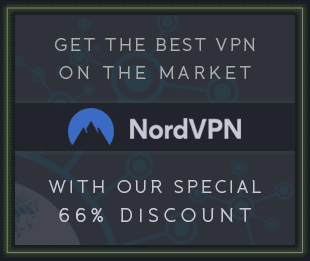Acousticsamples VHorns Baritone Saxophone v1.3.0 for UVI Falcon

P2P | 24 May 2025 | 146.7 MB
We recorded two VHorns: Baritone Saxophone instruments played by different musicians to cover two different playing styles: one classical, with a clean sound, and one with a jazzy edge and more breath.
HAT (Harmonic Alignment Technology)
Thanks to our unique Harmonic Alignment Technology (HAT), the VHorns: Baritone Saxophone is not just another instrument with many samples. You can play articulations just like a live musician, using only the modulation wheel to control the airflow (or simply drawing automation). No need for complex key combinations for staccato, marcato, legato or double tonguing - just load the instrument and play. Vibrato can also be automated.
Authentic Vibrato
We have carefully measured all the changes in the saxophone sound when using vibrato and based on this we have created the most natural and flexible vibrato, which can be controlled in several ways: automatically, automatically taking into account the duration of the note and manually.
Legato Transitions
It’s often the fast legato transitions that give away a virtual instrument, so we’ve spent a huge amount of time and effort to meticulously reproduce every detail of live transitions and make them completely indistinguishable from a real performance. Our collection includes everything from instant switches between notes to smooth glissandos, with or without extra attack. We’ve covered all the options and given you full control. Legato behavior can be customized and even randomized for an even more natural sound.
Multi-mic recording
The saxophone can be recorded in a variety of ways and from different positions. We used 4 different microphone positions so that you can get exactly the sound you want, as if you were choosing the microphone placement yourself. Combined with the Virtual Space feature , this gives an even more impressive result. You can also add reverb and equalizer to perfectly adjust the sound to your taste.
Virtual Space
Virtual Space accurately recreates the effect of a real band recording using convolution. When recording a big band, microphones are typically placed in front of the musicians, and their position in the stereo field naturally depends on their location in the room. Virtual Space works the same way: you can place an instrument anywhere in the virtual stage. When used on multiple tracks, it creates the full feeling of a live brass section in front of you.
Advanced Editing
There are countless nuances to playing brass instruments. We've done a lot of work, consulting with the world's best musicians to thoroughly study all the subtleties and techniques they regularly use in their playing. Based on this research, we've added the Advanced Editing tab to all VSeries libraries, giving you virtually unlimited control over the sound of your instruments.
Keyboard and Controllers
The VHorns: Baritone Saxophone can be played from the keyboard, controlling the air flow with a MIDI controller, such as a modulation wheel or a breath controller. You can also use a wind controller, such as an EWI, Aerophone, Sylphyo or any other. In this case, you need to select the appropriate controller in the MIDI block of the Prefs tab.
MPE support and VHorns microtuning
: The Baritone Saxophone supports MPE (MIDI Polyphonic Expression, an extension of standard MIDI that allows each note to be controlled individually by several parameters) , so it can be used with compatible hardware. Microtuning is controlled and edited in the Tuning windowin the Pitch block of the Prefs tab, allowing you to play in non-traditional tunings.
Ensemble
If you load several instruments at the same time, they will play unisons strictly in sync. We have added several intelligent functions that can change the timbre of the instruments, transpose everything by a given interval, and also affect MIDI performance. For example, you can set several instruments with different transposition values to the same scale "C minor", and then whatever you play on the keyboard will sound harmonious.
1. The soundbank file with the .UFS extension can be located in any directory
2. Each soundbank has its own key with the .R2RUVI extension . It must be copied to the %ProgramData%\UVI\R2R\ directory
3. After opening Falcon, press Ctrl+P , in the menu that appears, go to the SoundBanks tab
4. Click the button with an ellipsis next to the line Click ... to add a new Soundbank folder location and specify the path to the file(s) with the .UFS extension
5. Close the menu and restart Falcon. In the file browser, located on the right side of the interface, the installed soundbank(s) will appearin the Soundbanks menu