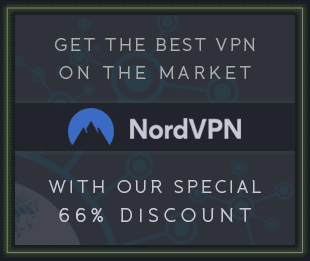REQ: ElisabethHomeland Latency Fixer Max4Live

DISCLAIMER:
- This is a MaxForLive device so you’re gonna need either Live suite, or Live standard with MaxForLive.
- You need at least Live 11.3.2 in order to make it work!
USAGE:
Latency Fixer is a MaxforLive device designed to address the latency problem that occurs in Ableton Live:
When monitoring is enabled on a track the recorded take includes the overall latency present in your project. This results in the recorded take being delayed compared to a recording with monitoring disabled tracks.
Latecy Fixer allows you to record with enabled monitoring on any track (Audio or MIDI) and correct the latency in your recorded takes afterwards, even if your project includes a lot of latency heavy plugins.
· Arm the track you want to record and enable monitoring.
· Start recording your take.
· After recording, Select the recorded clip on the track.
· Press the "Nudge" button on the Latency Fixer device
(You can of course MIDI or Key map this button for easy access).
· And you’ll see that Latency Fixer will nudge the clip back to its correct position, compensating for the latency.
SETUP:
To ensure accurate latency compensation, you first need to inform Latency Fixer about your overall round-trip latency. (All the other things like the latency of the plugins in your project is calculated automatically by the device.)
Open Ableton Live's preferences and navigate to the audio tab.
Locate the overall round-trip latency value
note that Ableton might display a rounded number by default but you can find a more precise value by setting the driver error compensation to the same value as your overall latency (With the same negative number):
Add the rounded latency value and the decimal value together.
(In this case 100 + 0.41 = 100.41)
SET YOUR ERROR COMPENSATION BACK TO ZERO!
Type the sum into Latency Fixer.
Of course If you change your Sample Rate, or Buffer Size you need to repeat this process.
If you happen to change these values frequently I would advise you to save a few presets into your User Library of the device with the different settings you like to use.
There is a setting in Ableton Live called "Reduce latency when monitoring". If you like to use it make sure you open the Advanced menu of Latency fixer and enable this option in the device too!
And if you don’t use it turn this option off in the device.