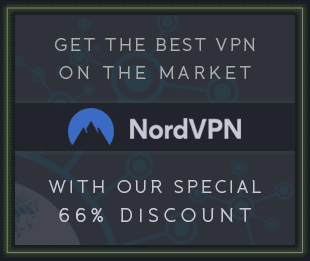REQ: Sonimus Britson (Mac OSX)
KEY FEATURES
Britson can be used subtly or aggressively (to overdrive virtual or real instruments).
Two Saturations modes: Normal (subtle distortion, high dynamic range) and Fat (hotter signal, lower dynamic range).
Optional Stereo Crosstalk feature creates a sense of depth and three-dimensionality in your mixes.
Filters (both low and high pass) are tuned to sound sweet and pleasant to the ear.
Saturation can be disabled to use Britson for trim and metering purposes.
Buss instance has three color modes to use in your master track: Default no color, Master loudness and Master bright.
Instances can be grouped creating the possibility of affecting all instances by making changes to just one.
With zero latency, no group delay, and careful optimization for low CPU consumption, Britson allows for a remarkably high number of multiple instances per session.
Internal 64-bit floating point double precision.
GROUPING
Imagine being able to control all Britson instances from a single instance. Imagine the freedom to assign Britson instances into “groups” for simultaneous control of all grouped instances.
Now, with Britson it’s possible to do just that: Turn on/off saturation, choose Fat or Normal mode, make volume adjustments for a group of instruments, and alter the drive for a group of instances, all from the convenience of one Master Instance.
IN DEPTH
USE BRITSON AS A GAIN STAGING TOOL
To get a good mix with warm, open and “three-dimensional” sound, start by leveling your tracks’s volume output using Britson.
Insert Britson Channel on all tracks of your project as a first insert
Insert Britson Buss on all busses and the master track
Before leveling your tracks with the DAW fader and before inserting other plugins, use Britson fader to level individual tracks to 0VU (VU meter near zero)
Start mixing as you usually do: Insert new plugins; adjust the volume levels using your DAW’s fader tracks, etc.
USE BRITSON CHANNEL AS OVERDRIVE EFFECT
If you want to overdrive a voice or a particular instrument, FAT may be good choice. Select the following options in the back panel:
“Output Compensation” to “enabled”: to get the Fader working as Drive knob.
“VU Meter position” to “pre”: to measure the input, before the saturation.
“Filters position” to “pre”: In general, using filters pre-saturation sounds better
than engaging them post-saturation, when you overdrive the signal. After applying the setting above, simply raise the fader to get an aggressive effect.
VU METER
VU metering works quite differently than peak metering (DAW meters are peak meters; they are not useful for mixing. You need not pay much critical attention to your DAW’s peak meters). VU meters, on the other hand, are more useful for mixing as they operate similarly to the human ear…
0VU = -18dbfs: Employing these calibration values is the best way to establish good gain staging in a mix. Britson’s saturation will work better and the plugins inserted after Britson will work better too. Your mixes will have more clarity and better dynamic response, due to increased headroom.
FAT MODE
FAT mode pushes the saturation, generating more harmonics. With FAT mode engaged, you will perceive headroom reduction/more compressed sound. Fat mode emphasizes low-end saturation and makes for a more aggressive sound.
In general, FAT mode is not recommended for use in conjunction with the method outlined in our “How to Use Britson As a Gain Staging Tool” section. However, you may find FAT mode useful on certain tracks: to “fatten up” a bass guitar or a digital synth, for example. We recommend using FAT mode judiciously. Consider the “trade-off” cost of the necessary loss in headroom before applying.
BRITSON BUSS COLOR
Britson Buss includes the option to choose a predefined output color EQ, This affects the signal sent to the output saturation algorithm.
Sonimus’ recommended setting is “Default Flat” (bypass). However, if you find your program material suffers from poor highs, you may choose to engage “Master Bright” on the Master Buss instance of Britson. Master Bright imparts more “air” and can serve to “de-harsh” unsatisfactorily recorded material.
A final buss EQ coloration option is “Master Loudness.” Intended for use on the master buss, Master Loudness lends your audio material more “air” on the high-end, and a bitmore warmth on the low-end. As with “Master Bright,” we recommend using Master Loudness judiciously: on occasions when you find your material lacking a pleasant amount of brightness and a satisfying amount of low-end.
OTHER USES
You can use Britson in several ways: as an aggressive saturation tool using “output compensation” or/and FAT, to adjust highs and lows using Britson’s HP and LP filters, or simply to add more color to your tracks. You may use Britson as you wish. There are no limits. But we recommend first using Britson in the manner outlined in the “As a Gain Staging Tool” section. Once you have achieved optimal gain staging following this method, you may choose to add another Britson instance for use as a “creative effect”.
GROUPING
Imagine being able to control all Britson instances from a single instance. Imagine the freedom to assign Britson instances into “groups” for simultaneous control of all grouped instances.
Now, with Britson it’s possible to do just that: Turn on/off saturation, choose Fat or Normal mode, make volume adjustments for a group of instruments, and alter the drive for a group of instances, all from the convenience of one Master Instance.
GROUPING CONTROLS
Group Name: Specifies the group name. You can create a group name by right-clicking it, or you can simply use the default name.
On: Turns on/off saturation for all grouped buss and channel instances.
Fat: Turns on/off FAT mode for all grouped buss and channel instances.
Trim: Trim controls the input volume to the instances in the group. Trim can be applied to channels, busses, or both. This control is intended to be used for fine adjustment of input, but it may also be employed to drive the signal by toggling the “Trim as Drive” control.
Trim To: Selects whether the trim exercises control over Channels, Busses, or both.
Trim as Drive: When activated, causes trim control to function as drive, rather than input control.
Global Saturation Bypass: Bypasses saturation to all grouped instances. This control only affects grouped instances. If an instance is “ungrouped,” saturation will be not bypassed.
Switch Fat Mode: Turns on/off Fat mode for all groups.
Trim Range: Sets the range in dB for trim control: -3 to +3, -6 to +6, -12 to +12